Using Pytest for Everything
—
Pytest is a testing framework suitable for testing all kinds of applications. It’s written in Python, but my experience is that it works great for testing programs in any language. Of course it won’t replace unit tests, but for integration testing it’s been doing great.
Integration Testing
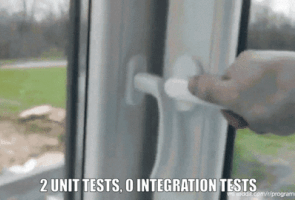
Why do we need another level of tests when we already have unit tests which cover 100% of our code? I’d argue that integration tests which actually run your end product are even more important than unit tests.
There are things which are easier to test on one level or another. Functions which parse strings are great examples where unit tests shine. They usually accept a string and produce some kind of list of tokens or abstract syntax tree. Their interface doesn’t change very frequently so it’s easy to add new strings to the list and see how our parser behaves. If bug occurs, we usually don’t change the interface, but implementation, so we’re not wasting our time adapting the test suite as well.
Integration tests have similar properties, but in scope of our program. With applications which run on a particular OS we’re limited to the communication interfaces it gives us. Typically we communiate with our programs by either passing them a list of arguments, standard input or through a socket (network or unix), and we listen for its responses on standard output/error or by listening on a socket.
Of course protocols used by programs can be very complex. I’m not proposing to write parsers for raw responses. If our program writes to the database, it’ll be better to create a test database and read it. If it speaks in language of binary protocol, we must decode its messages. Fortunately, there are Python libraries for the most popular protocols and in worst case, we can use stdlib’s struct module.
The biggest reason form me for writing integration tests is that I trust my applications which have them. Applications are more than a sum of their parts. Even well-tested units might misbehave when they are tied together. With integration tests we can replicate real-life scenarios in how they will be used. We can stress-test and test against data loss scenarios. In software trust is everything.
I will focus on ordinary command line applications, but keep in mind that Pytest can be used to test any kind of applications, but you’ll likely have to use additional libraries. For example:
- to test of graphical user interfaces there’s pyautogui, which implements awesome locate functions for navigating graphical elements; there are specialized framework-specific libraries as well;
- for testing applications which write things to databases, you’ll have to
create this database in the tests and access it from the test, e.g. with a
built-in
sqlite3module; - for testing network calls you can prepare a HTTP endpoint with built-int
http.server.Base. I did it for GWS, so take a look for an inspiration.
Why Pytest?
I chose Pytest as a framework for integration testing because it just works and gives us the power of vast Python ecosystem. It’s also very easy to immediately dive in (and I hope that this article will make the jump even easier).
Now, let’s see what batteries are included in Pytest.
Fixtures
The rule of thumb is that we should run each test separately from all the other ones. In other words, we don’t want tests to affect each other. Pytest creates and destroys a separate context for each test automatically. It implements this idea with fixtures.
Fixture is a code called before the actual test. Usually it is to prepare a context for that particular test, but in practice fixtures can do anything: they prepare a temporary file system for our application, they initialize databases, set up HTTP server, prepare helper functions. The list just goes on and on.
How do we use them? First, we need a function and then we need to
decorate it with a @pytest.fixture decorator. To use such fixture
in any test function or in other fixtures, we name one of the parameters with
its name and Pytest will automatically execute it and pass its return value
to this parameter.
@pytest.fixture
def db():
return Database()
@pytest.fixture
def user(db):
u = "Doug"
db.add_user(u)
return u
def test_database_access(db, user):
assert db.has_user(user)
Pytest makes sure that each fixture is evaluated only once during the test
execution, but we can change this behaviour with scope parameter. For
example @pytest.fixture(scope="session") creates a fixture which evaluates
only once during the whole test session. It’s particularily useful for
resource-heavy fixtures.
One note: keep in mind that there are other things which can leak into our test environment and affect the results. We must deal with some nasty global states, like the file system and environment variables. Read on.
Monkeypatching
Pytest has built-in support for monkeypatching. It is a way of
mocking (or changing/patching) some global state in a reliable, reversable
way (it reverses global state to its original form when monkeypatch fixture
is tear down). In integration test suite we will use it to change environment variables
for our commands, to temporarily change the current working directory (CWD)
or to maintain some dictionaries from which the configuration for our
programs is generated.
Clean Temporary Directories
Pytest automatically creates a separate temporary directory for each test. We can use them to set up a safe, empty space for our applications. Pytest automatically rotates these temporary directories, so only directories from the latest runs are kept. This way you don’t need to worry about clobbering your hard drive or filling up your RAM1.
Python
Last but not least, we have whole Python ecosystem available. There are som many high quality libraries which are designed to help you in almost any task. For example, there’s sh library designed to be subprocess replacement, which might simplify the code for running commands. For all your HTTP needs there’s a wide-spread requests library which is more user-friendly than a built-in urllib, and so on.
Running the Tests
Preparing the Environment
Let’s start at the very beginning. A very good place to start.
Pretend that we’ll use Pytest to test a simple C application. After following all the steps in this section we’ll end up with a project directory which looks like this:
.
+-- .testenv/
+-- test/
+-- conftest.py
+-- test_prog.py
+-- check
+-- main.c
+-- Makefile
+-- test-requirements.txt
The code of our application is in main.c. We’re going to build and install it with ordinary Make.
We’ll install pytest in a separate virtualenv which we’ll create in a hidden .testenv directory. Virtualenvs are Python-specific lightweight environments isolated from the system installation of Python. We can add and remove Python packages to them. They’re particularily useful when developin Python applications, but we’ll use one to simply install Pytest and any other Python packages. We’ll keep a list of them in test-requirements.txt file. We’ll start really simple, with only two libraries:
# test-requirements.txt
pytest==7.2.0
sh==1.14.2
pytest is self-explaining, but what’s sh? It’s a replacement for a
built-in subprocess library which we use to call external commands. It
allows running programs like they were ordinary functions. For example, we
can run Make by calling sh.make(opts). It also has some other features
which are handy for testing external commands.
To track changes in test-requirements.txt and automatically rebuild
virtualenv, we’ll use a Makefile below. Not only it compiles and installs our
C program, but it also manages the virtualenv. Because .testenv isn’t a
.PHONY target, but a directory which exists on a filesystem, it will be
rebuilt every time test-requirements.txt becomes fresher than it.
# Makefile
CC ?= gcc
PREFIX ?= /usr/local
bindir = $(PREFIX)/bin
build: prog
install: build
install -Dm 755 prog "$(DESTDIR)$(bindir)"
prog: main.c
$(CC) "$<" -o "$@"
.testenv: test-requirements.txt
rm -rf "$@"
python3 -m venv $@
$@/bin/pip3 install -r $<
.PHONY: build install
We don’t use Make to run the tests. That’s because Make doesn’t have a nice
way of passing arguments to pytest. That’s why we have a separate check
script, which invokes build steps of both our program and virtualenv just
before it runs any tests. It is crucial to get dependencies in Makefile
right to not rebuild project or program all the time we run the check
script.
#!/bin/bash
set -o errexit
set -o nounset
set -o pipefail
DIR="$( cd "$( dirname "${BASH_SOURCE[0]}" )" >/dev/null 2>&1 && pwd )"
cd "${DIR}"
make build .testenv
.testenv/bin/pytest "$@"
When we run it without any arguments, via ./check, Pytest will
automatically discover and run all the tests, ut we can pass it any Pytest
flag to e.g. narrow down the list of tests.
Installing the program
Before we run the program we should install it. We could run it from our project directory, but that’s savage. We’re doing integration tests after all. Installation and running of the program is part of its lifetime. Also, installed programs often behave behave differently. For example, they may have a different $0, or use libraries from different paths. By installing it outside the workspace we make sure that no random state of our workspace affects the tests.
We can use install target in the Makefile to install the program to a
temporary directory created by Pytest. Fortunately, it supports a
DESTDIR which is a crucial part of program installation. We
want to install the program for each run of the test suite – I don’t think
that installing it separately for each test has huge benefits.
Let’s create the first Pytest fixture which we add to test/conftest.py file. conftest.py is a file which is automatically loaded by Pytest. All fixtures defined in it are available to all the tests, without the need of explicit importing4.
import os
from pathlib import Path
import pytest
import sh
CURR_DIR = os.path.dirname(os.path.abspath(__file__))
SRC_ROOT = os.path.dirname(CURR_DIR)
@pytest.fixture(scope="session")
def install(tmp_path_factory):
destdir = tmp_path_factory.mktemp("installation")
prefix = Path("/usr")
env = os.environ.copy()
env["DESTDIR"] = str(destdir)
env["PREFIX"] = str(prefix)
sh.make("-C", SRC_ROOT, "install", _env=env)
return destdir, prefix
First, we must determine where we are and instruct Make to run a Makefile
from the correct directory. SRC_ROOT points to the parent of the directory
in which. Next, we must set environment for the Make call and actually call
make -C SRC_ROOT install.
Please note that make install automatically invokes make build (that’s
what Standard Targets document recommends). We also call make
build in check script to not run any tests at all if our program doesn’t
compile. As I said earlier: make Make’s dependencies right to avoid
double-compilation.
Running the program
Once installed, we can add the installation directory to the PATH and
execute our program. We’ll create 2 new fixtures for this.
import shutil
from path
@pytest.fixture
def prog_env(install, monkeypatch):
destdir, prefix = install
path = os.path.join(str(destdir) + str(prefix), "bin")
monkeypatch.setenv("PATH", path, prepend=os.pathsep)
# make sure that no standard environment variable might affect our
# program in any way
monkeypatch.setenv("LANG", "C")
monkeypatch.delenv("LD_LIBRARY_PATH")
monkeypatch.delenv("LD_PRELOAD")
@pytest.fixture
def prog(install, prog_env):
destdir, prefix = install
exe = os.path.join(str(destdir) + str(prefix), "bin", "prog")
assert exe == shutil.which("prog")
return sh.Command("prog")
Here prog fixture is self-testing. It makes sure that install fixture
worked and prog_env fixture correctly set a PATH variable so a call to
prog will result in selecting the current version of our program. If it
didn’t do that, there would be a possibility to use prog installed on the
system (because we are also users of our programs, right?).
prog fixture returns sh.Command, which is a callable
subprocess wrapper. With it at hand we are ready to run our program in the
first test. Let’s add one in test/test_prog.py file and check if it printed
what we wanted.
def test_prog(prog):
ret = prog("arg1", "arg2", "--switch", "switch arg")
lines = prog.stdout.decode().splitlines()
assert lines == ["Hello, world!"]
We don’t have to check the return code. With sh library we’re sure that it is
0, because otherwise the library raises an exception. We can control allowed
return codes with a special _ok_code argument, like prog(_ok_code=[1,
2]). It is useful in no-ok scenarios.
Parametrized tests
In many cases we want to test only small differences in the results of invocations with different arguments. It would be overly verbose to add a fully fledged test function like the one above. Instead, we could create a single parametrized test.
import pytest
@pytest.mark.parametrize(
"arg_value,expected_output",
[
("foo", ["foo accepted"]),
("bar", ["bar almost accepted, try harder next time"]),
],
)
def test_parametrized(prog, arg_value, expected_output):
ret = prog("arg1", "arg2", "--switch", arg_value)
lines = prog.stdout.decode().splitlines()
assert lines == expected_output
Here out parametrized test accepts 2 additional arguments, which are
automatically populated by Pytest: arg_value and expected_output. Pytest
creates 2 test cases:
- with
arg_value="foo"andexpected_output=["foo accepted"] - with
arg_value="bar"andexpected_output=["bar almost accepted, try harder next time"]
As a rule of thumb, I parametrize only similar use cases. If test body would require writing a complex logic to handle different parameters, then I simply split such cases into their own tests. One example is writing separate parametrized tests for OK and NO-OK cases. Instead of writing something like:
if expected_success:
assert lines == expected_output
else:
with pytest.raises(...)
I just write a completely new test:
import pytest
@pytest.mark.parametrize(
"arg_value",
[ "unaccepted value", "other unacceptable" ],
)
def test_parametrized(prog, arg_value):
with pytest.raises(sh.ErrorReturnCode):
prog("arg1", "arg2", "--switch", arg_value)
Testing failures
One way to test for program failure was presented above. sh library throws
an exception when program returns any non-zero status and we can test it with
with pytest.raises() context manager.
Testing with pytest.raises() can feel limited though. For example, we’re
unable to access program’s stdout and stderr this way. Alternatively we can
tell sh library that some non-zero statuses are expected and that it
shouldn’t treat them as errors. We do this by passing a special parameter
named _ok_code:
def test_error(prog):
ret = prog("arg1", "arg2", _ok_code=[1])
err_lines = ret.stderr.decode().splitlines()
assert err_lines == ["command failed"]
Mocking program calls
Sometimes our programs must run other programs and it would be useful to programmatically inspect how were they called and control what they return. Inspired by mocking and monkeypatching concepts, I devised a clever little script to help me with that.
The program is called monkeyprog, but it should be installed inside a
monkeypatched PATH under the name of a program which it fakes. For example,
if it was to fake grep, it should be installed as grep.
Monkeyprog has 2 main features:
- is reads special environment variables which hold JSON arrays defining its response (list of output lines and return code) for particular input
- it saves all calls inside a JSON file which test environment can read and inspect
For example, if we wanted to react to a particular call as a grep, we’d set
MONKEYPROG_GREP_RESPONSES to [[".* -e query file", ["query line1", "query
line2"]]]. Similarily we could set MONKEYPROG_GREP_RETURNCODES to control
return status of grep’s mock. It would keep all calls inside rep-calls.json
file insite the same directory it resides in.
First, we should copy monkeyprog to test/bin directory. To use it, we
must call provided monkeyprog factory fixture which installs monkeyprog
under the given name and sets PATH for the rest of the test case. We can
choose to install monkeyprog by creating a symbolic link or by copying the
file (which is useful if we need to test changing permissions, which, on some
platforms, notably on Linux, would otherwise follow the symlink and change
the original file).
Next, we set up our mocked program by calling on_request() one or more
times, followed by monkeypatch(). We inspect the calls by checking calls
property. Easy.
def test_search_grep_call(prog, monkeyprogram):
grep = monkeyprogram("grep", add_to_path=True, symlink=False)
somefile = "file.txt"
grep.on_request(".* -e query1", f"{somefile}:11:a query1")
grep.on_request(".* -e query2", returncode=1)
grep.monkeypatch()
prog("arg1")
assert grep.called
assert len(grep.calls) == 2
assert grep.calls[0]["args"] == ["grep", "-l", "-e", "query1", somefile]
assert grep.calls[1]["args"] == ["grep", "-l", "-e", "query2", somefile]
Debugging
--pdb- inspecting prog’s stdout and stderr
-
By default temporary directories are located in
/tmp, which is often mounted in RAM. ↩ -
If you insist on not using Make, just add these commands to the
checkscript. You have to implement dependency management yourself though. Hint:man testand search forFILE1 -nt FILE2. ↩ -
You might want to add it to
.gitignore↩ -
This applies only to fixtures. Ordinary helper functions must be imported first. ↩